TecMFA: Desktop MFA
Enforce two-factor authentication based on Okta policies.
Self-Service Password Recovery.
Anywhere, anytime, even when offline.
What is TecMFA?
TecMFA is a Credential Provider / authorization plugin developed on top of Okta's MFA & Policy framework and extends the Okta's MFA policy to Windows/Mac/Linux desktop & laptops.
TecMFA prevents vulnerability and threats associated with login by verifying the identity of all users (Employees, Partners, Contractors) with Okta supported 2 Factor authentication before granting access to the desktops/laptops.
With TecMFA, during the login process, the user will be presented with the MFA factors configured in Okta after primary authentication is successful. This ensures that the user will have to successfully authenticate with both the primary and secondary factors, thereby increasing security for the organizations. It mitigates common credential theft methods such as keyloggers or tools capable of harvesting plaintext passwords.
Supported Features
Modern, Secure Authentication
Login to any workstation easily with multiple MFA options
Enrollment of MFA from lock screen
Enroll into Okta MFA factors right from the lock screen
Single Sign On
Provide Single sign on experience to Okta or thick client applications after successful login to desktop
Enforce MFA based on Network
Configure MFA based on pre-defined in-network, out-of-network policies and when the machine is online or disconnected from internet
Support Cross Domain scenarios
Provide seamless authentication when user tries to login to a machine using account on a trusted domain
Enforce MFA based on User Type
Configurable MFA enforcement for different types of users (Local Standard User, Local Admin, Domain User, Domain Admin, Azure User, Microsoft User). For example, prompt MFA for Administrator and bypass MFA for Standard User
Username Transformation
Authenticate against Okta even when Windows username does not match with Okta username
Secure Remote Logins
Enforce MFA for RDP sessions and VDI (Citrix, Microsoft RDS, VMware Horizon, etc.)
MFA for Privileged Access
Enforce MFA on UAC prompts
MFA option for Administrators
Easy login to any users machine using admin secret code
Supported Scenarios
Online Scenario
In the online scenario, the user’s Desktop/laptop is connected to the internet and can reach Okta cloud.
After successful authentication of 1st factor (Username & password), TecMFA will present the factors configured in Okta for secondary authentication.
Only after both the factors have been verified by Okta will the user be allowed to login to their desktop/laptop.
Offline Scenario
In the offline scenario, the user’s Desktop/laptop is not connected to the internet and cannot reach Okta cloud.
In this scenario, TecMFA will perform the primary and secondary authentication. For secondary authentication, the Okta Verify app is leveraged. The OTP generated by the Okta Verify App will have to be entered during the 2 Factor prompt.
The user will have to scan a QR code using the Okta Verify app on first login to complete the enrollment process for offline 2 Factor authentication.
- Okta tenant is configured & users can login to Okta.
- Users are active in Okta and have enrolled in at least 1 Factor type supported by TecMFA.
- Sign-on policy is configured in Okta for enforcing or bypassing MFA for desktop users.
Yes, TecMFA works with Thin Clients. Please reach out to sales@tecnics.com for specific requirements.
Yes, this is supported through Factor Lifetime policy configuration in Okta.
No, during offline enrollment, the new account gets registered with the Okta Verify app.
Yes, TecMFA supports inline enrollment.
Yes, please refer to TecUPS for more details
TecMFA supports silent installation or installation via GPO or any standard software distribution tools like Microsoft System Center Configuration Manager.
TecMFA is developed on top of Okta’s MFA and policy framework. It totally relies on Okta policy to enforce MFA. To bypass MFA for specific users, Okta policy can be configured accordingly. Please contact the technical team to understand how this can be optimally configured without impacting any existing Okta integrations and policies.
This feature is supported in our other Product (TecZERO) which supports Passwordless Desktop login for Okta customers. Please send an email to sales@tecnics.com to schedule a demo.
TecMFA Windows Credential Provider UI provides an option to re-enroll a new device.
TecMFA is developed on Okta's MFA framework and leverages on the policies and factors (Okta Verify) configured in Okta. The only requirements from end user perspective are, access to a Desktop with TecMFA Windows Credential Provider installed and at least 1 MFA factor configured in Okta.
TecMFA provides an option to add company logo for corporate branding.



